In the previous episode, we have successfully created methods to Select, Insert, Update and Delete in our Data Access Layer (DAL) for our "BILLING AND INVENTORY MANAGEMENT SYSTEM IN C#".
In this episode, we will add the actual functionality to ADD, UPDATE and DELETE in our Category Module.
The following events are created to add these functionalities.
WATCH THE VIDEO FIRST
1. Form Load Event to Display all categories when form is opened
private void frmCategories_Load(object sender, EventArgs e)
{
//Here write the code to display all the categries in DAta Grid View
DataTable dt = dal.Select();
dgvCategories.DataSource = dt;
}
2. Method to Clear all the text boxes
public void Clear()
{
txtCategoryID.Text = "";
txtTitle.Text = "";
txtDescription.Text = "";
txtSearch.Text = "";
}
3. Function to Add new Category
private void btnADD_Click(object sender, EventArgs e)
{
//Get the values from Categroy Form
c.title = txtTitle.Text;
c.description = txtDescription.Text;
c.added_date = DateTime.Now;
//Getting ID in Added by field
string loggedUser = frmLogin.loggedIn;
userBLL usr = udal.GetIDFromUsername(loggedUser);
//Passign the id of Logged in User in added by field
c.added_by = usr.id;
//Creating Boolean Method To insert data into database
bool success = dal.Insert(c);
//If the category is inserted successfully then the value of the success will be true else it will be false
if(success==true)
{
//NewCAtegory Inserted Successfully
MessageBox.Show("New Category Inserted Successfully.");
Clear();
//Refresh Data Grid View
DataTable dt = dal.Select();
dgvCategories.DataSource = dt;
}
else
{
//FAiled to Insert New Category
MessageBox.Show("Failed to Insert New CAtegory.");
}
}
4. Displaying data into from from Data Grid View
private void dgvCategories_RowHeaderMouseClick(object sender, DataGridViewCellMouseEventArgs e)
{
//Finding the Row Index of the Row Clicked on Data Grid View
int RowIndex = e.RowIndex;
txtCategoryID.Text = dgvCategories.Rows[RowIndex].Cells[0].Value.ToString();
txtTitle.Text = dgvCategories.Rows[RowIndex].Cells[1].Value.ToString();
txtDescription.Text = dgvCategories.Rows[RowIndex].Cells[2].Value.ToString();
}
5. Function to Update Existing Category
private void btnUpdate_Click(object sender, EventArgs e)
{
//Get the Values from the CAtegory form
c.id = int.Parse(txtCategoryID.Text);
c.title = txtTitle.Text;
c.description = txtDescription.Text;
c.added_date = DateTime.Now;
//Getting ID in Added by field
string loggedUser = frmLogin.loggedIn;
userBLL usr = udal.GetIDFromUsername(loggedUser);
//Passign the id of Logged in User in added by field
c.added_by = usr.id;
//Creating Boolean variable to update categories and check
bool success = dal.Update(c);
//If the cateory is updated successfully then the value of success will be true else it will be false
if(success==true)
{
//CAtegory updated Successfully
MessageBox.Show("Category Updated Successfully");
Clear();
//Refresh Data Gid View
DataTable dt = dal.Select();
dgvCategories.DataSource = dt;
}
else
{
//FAiled to Update Category
MessageBox.Show("Failed to Update Category");
}
}
6. Function to Delete Existing Category
private void btnDelete_Click(object sender, EventArgs e)
{
//Get te ID of the Category Which we want to Delete
c.id = int.Parse(txtCategoryID.Text);
//Creating Boolean Variable to Delete The CAtegory
bool success = dal.Delete(c);
//If the CAtegory id Deleted Successfully then the vaue of success will be true else it will be false
if(success==true)
{
//Category Deleted Successfully
MessageBox.Show("Category Deleted Successfully");
Clear();
//REfreshing DAta Grid View
DataTable dt = dal.Select();
dgvCategories.DataSource = dt;
}
else
{
//FAiled to Delete CAtegory
MessageBox.Show("Failed to Delete CAtegory");
}
}
Thank you so much for reading and watching my tutorial. If you want to see more posts like this, then don't forget to SUBSCRIBE.
If you want to START from the beginning of this course, then CLICK HERE.





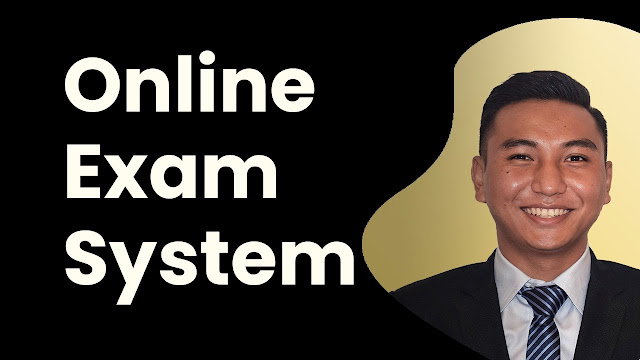


![Advertisement [ad]](https://blogger.googleusercontent.com/img/a/AVvXsEgVAiCox6-vLXsNZas8ks-nfos0PgdnL4yClmlqOkl92t7zGdYYiLBy9AHMZFxBYe06DVmN6JGQ9S0P3iClXk8l43FIQPDyAcx_uMmV0bN9JlKjTzOAi7YjmQo6cuvHgkEO76L-hcqV-TWE29v93eeFby8MOAOuJ8DcilHTPpfP8aKg8TG9uYCDaMxcr8H1=s600)

Comments
System.invalidoperationexception in system.data.dll ... additional information-- the connection string property has not been initialized ... please help how to solve thik problem
ReplyDeletehelp on the above error
ReplyDelete